Recently, my other email service provider which formerly using IMAP4 protocol moved to Microsoft Exchange Server. Then, I tried to find how to configure Davmail to access these two emails accounts which are on different Exchange servers. Unfortunately, as I read in Davmail archive forum, Davmail has not support multiple accounts on different Exchange server with one DavMail interface.
Today I read on Davmail FAQ, it is possible to run multiple instances of DavMail. The instruction is not so clear for me. Thanks God, after the trials and errors below, I can access both emails accounts with two DavMail gateways run on my computer.
The following instruction is about how to configure the second gateway properties, to enable Davmail to access two emails accounts from different Microsoft Exchange Server. Before begining, please make sure the Davmail run on your computer. About how to install Davmail, please follow instruction on Davmail website.
1. Go to START Menu and click RUN
 |
| Add caption |
2. Type davmail server1.properties and click OK
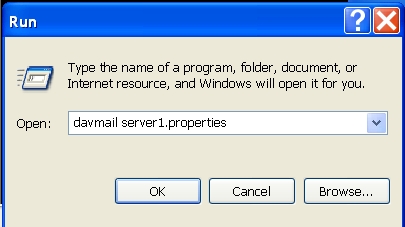
3. After Davmail setting window poped up, fill the url with the your second email OWA Exchange url. Then change the ports numbers. Your second email ports numbers have to be different with your existing Davmail gateway ports.
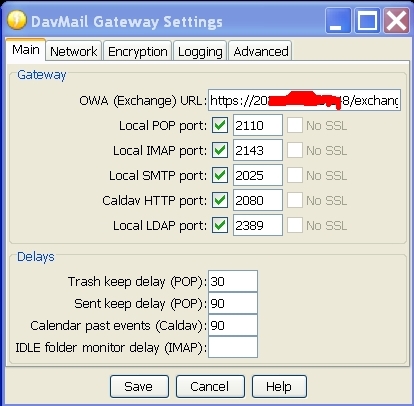
4. Open your email client (I use Thunderbird. Davmail can work for almost any email client). Go to Tools > Account Setting. Configure your second email server setting. As usual, fill "localhost" as server name. Then, change the ports number. Make sure the ports number in your second email client and the the ports number in Second Davmail Interface are same
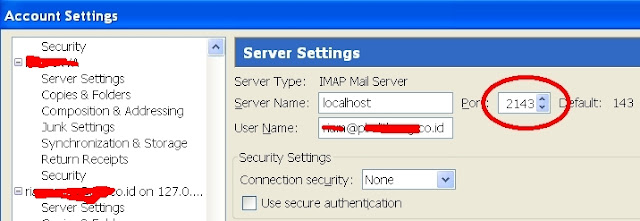
5. Now, you will see two DavMails icons.

6. To check the settings, try to retrive mails of your existing and the your Second email accounts. If you follow above instruction correctly, you will be able to access both emails accounts.
Note: Only the existing Davmail gateway run automaticaly. when you start your windows. You need to run the second Davmail gateway manually. Go to START Menu, click RUN, type davmail server1.properties and click OK
Thank you for Mickaël Guessant who created this great software.
Dear blogger (sorry, but I couldn't figure out your name),
ReplyDeletethe links to the pictures seem to be broken. Could please have a look into this? I'd like to see that information as it is exactly what I'm looking for.
Thank you,
Jochen
Thank you, Jochen. I didn't know that the links to the pictures is broken. I will revise it soon.
DeleteThanks for this. There is some indication in the DavMail instructions that you can add a line to this second set of settings to the config file. I just can't figure out what config file that refers to and how to edit it.
ReplyDeleteSee https://sourceforge.net/p/davmail/discussion/644057/thread/ec1edbfd/